A Fresh Look for Greentree
The Greentree interface has been updated to make it clean, more modern and fresh.
For long-term Greentree users there is nothing to worry about, all of the menu options have the same names and are in exactly the same places, and all of the transaction input and maintenance windows show all of the same information in the same way.
However, everything now looks better and cleaner. There is a also a major update to the Screen Designer, which enables fields and headings to be moved around to your requirements, even between tabs, and individual Trees and Custom Fields can now be moved away from the “Custom” tab onto any tab of your choice, even onto the “Main” tab of a record window.
See the screenshots below to get an idea of what the fresh new interface looks like.
Desks have a nice clean look…
Transaction Entry…
Report criteria window…
Report Preview window…
The new Screen Designer - here we have moved a Custom Field called “Review Date” from the “Custom” tab onto the “Main” tab…
The new interface is a standard part of Greentree and will be applied to your live system automatically (and at no extra cost) when upgrading to version 2018.1.0 and beyond.
To discuss any details of your upgrade please contact us.